YouTube, the Google-owned video network where one third of user have YouTube Channel . YouTube is open Source Network Here You can Upload Video and make Money from YouTube . This tutorial I walks you through How to creating a YouTube channel.
Creating a YouTube channel using your Google account
If you have a Google account, you can watch video , share the video and Like the video on YouTube content But You can’t Comment on any Video as well as You can’t Upload Video on YouTube as well you can't use YouTube studio . If You Have Not a Google Account You Want to Know How to Create Google Account Click Here to Know How to Create a Google Account . However, Google accounts don’t automatically create YouTube channels. Getting a new channel set up is a simple and quick process, though.
{tocify} Stitle={Custom Title}How to create a YouTube channel .
1.First open any browser you have in your device. Now Type in search box YouTube than Enter to Search.
 |
| Search YouTube |
2.Now click on First URL Which show in below Image.
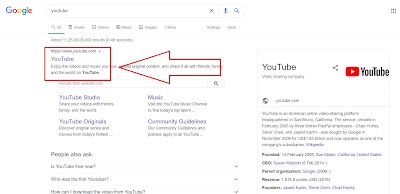 |
| Click on first link |
3.Now you are Enter on YouTube website here you see on top of the website Sign in button . Click on Sign in button.
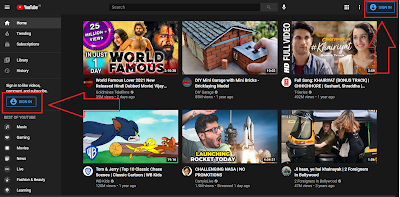 |
| Click on sign in button |
4.Here You Sign in with Your Google account Enter Email Id than next than Enter password and click on sign in button.
 |
| Sign in with google account |
If you are not having Google account You want know how to create Google Account click here to Create Gmail Account.
5.Now Click on Profile icon which see on Top of Website . If You not find the Profile icon See Below in Image .
 |
| Sign in successfully |
6.Now click on Create a Channel .
 |
| Click on crate channel |
7.Now a pop show Your creator journey begins . So Now click on GET STARTED button .
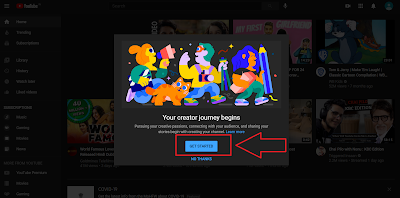 |
| Click on get started |
8.Now choose How to create your channel . There is two Option Create channel with same Google account name and Second option use a custom name . we go with custom name . Click on Select .
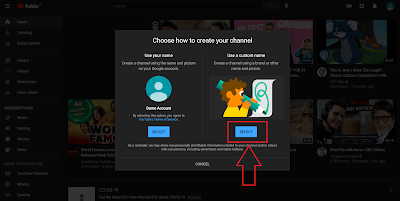 |
| Click on custom name select |
9.Now Create your channel name . Enter your channel name which want to show to another YouTube Viewer .
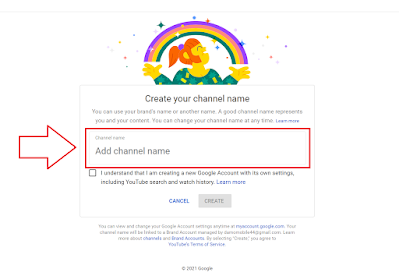 |
| Add channel name |
10.Now check the box and click on Create .
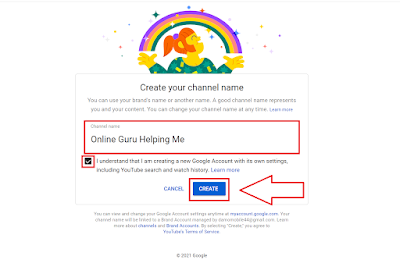 |
| Click on create |
11.Now you are Created your YouTube Channel successful .
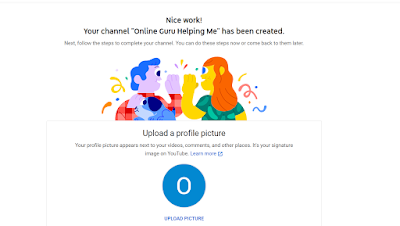 |
| Successfully channel created |
How to add icon on YouTube Channel .
12.Now click on Upload Picture than Select Your YouTube Channel Icon Than Click on open .
 |
| Add profile icon |
Now you are Successful add Profile icon .
 |
| Successfully add profile icon |
13.Now Tell viewers about your channel . Add channel Description .
 |
| Add description |
14.Now the Last steps add Links to your sites. Like add your social networks in this section .Than click on save and continue Button .
 |
| Add social media links |
15.Now Your are successfully create Your YouTube Channel.
 |
| Now your are in channel dashboard |
How to add channel art on YouTube .
1.click on Profile icon .
 |
| Click on profile icon |
2. You will go to Channel Customization page or on YouTube studio . Now Here you can change your Profile icon or channel art.
 |
| Here You can change channel Art |
3. Now click on channel art section and click on Upload button. Than Select Channel art and click on open .
 |
| Click on channel art and select image |
3.Now adjust Channel art or crop it. Than click on Done Button. Now you are successfully add channel art.
 |
| Select and crop |
4.Same Step with video watermark . This watermark so on corner of every Video.
 |
| Add watermark |
How to upload video on YouTube .
1.Now click on Dashboard.
 |
| Click on Dashboard |
2.Now this is your Dashboard here you can control Your YouTube Channel .
 |
| This is your YouTube Studio |
3.Now First Time You will see Two upload button . So Click on upload Button .
 |
| Click on Upload video |
4.Now pop screen comes click on select file than select video from your Device Folder.
 |
| Click on Select file and Select Video |
5.Now Video uploading is start Uploading takes time depend on your internet speed. Or You can add Tittle , Description , Tags and Thumbnail etc. When Uploading Complete Click On Next Button.
 |
| Add title, description and tags |
6.Here you can add an end screen as well add cards on video . Than click on Next button .
 |
| Add End screen and card |
7.Now First change unlisted to public . Than click on Publish Button .Now you are successfully uploaded the YouTube video .
 |
| Select Public and Publish It. |
If You Like the way Please Share the Feedback Below and Share with Friend. Thanking You to Click on OnlineGuruHelpingMe.

very helpfull
ReplyDeletereally helpfully for creating YouTube channel . thankyou so much
ReplyDeleteHi
ReplyDelete