If you want to Transfer File from android to Computer there are lots of methods here I will till you top methods how you can transfer file Android to Pc. There is main method which explain with proper tutorial how you can transfer file from android to computer without USB Cable.
In this Blog you learn how you can transfer file like photos , video ,documents, zip file and so on you can transfer those file without USB cable . Just one click you transfer a file Android to Pc.
Are you here to transfer file Android to Pc without USB cable or you called it wireless transfer Android to Pc then you are right place , My Dear Friend . Here I will walk you through how you can transfer file Android to Pc without USB Cable or Wireless Transfer Android to Pc with Simple and easy steps. Here all steps discuss how you can transfer file wireless through Android to Pc with on click.
{tocify} Stitle={Custom Title}
In this post we will guide you on several methods to transfer file through Android to Pc either you can send wireless transfer or you can transfer through wire.
Wireless File Transfer Android to PC with high speed and without Bluetooth (Wifi FTP Server ).
Here we use Wifi FTP is called wireless File Transfer Protocol server. The speed of wireless transfer is more than other file transfer app. We use on android application which helps to share file ,photos as well as video . Here we use just drag and drop method or you called it copy paste. Follow the below steps to transfer wireless file protocol.
1.So First open Android Device and open Play store.
 |
| Open PlayStore |
2.Now tap on search box and enter ftp server and search it.
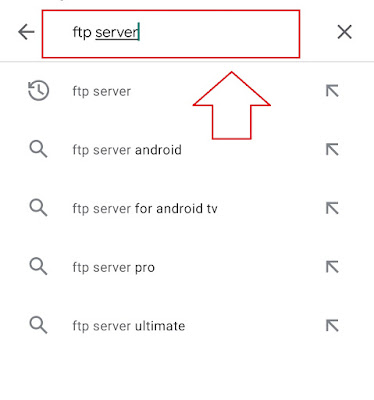 |
| Search ftp server |
3.Now Open first app Wifi FTP Server.
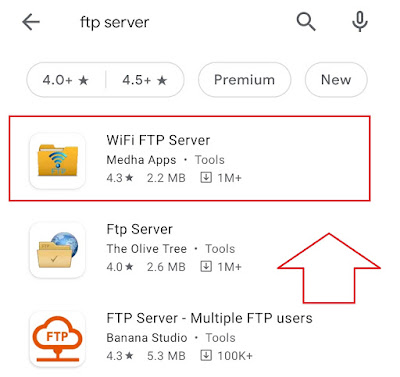 |
| Click on First app |
 |
| Click on install button |
5.Now installing done click on open button .
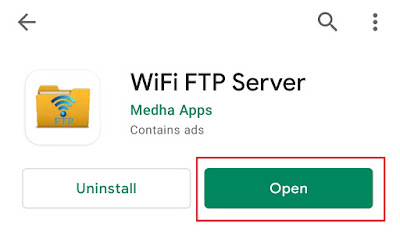 |
| Click on open |
6.Now here you can see Start Button than click on start button .
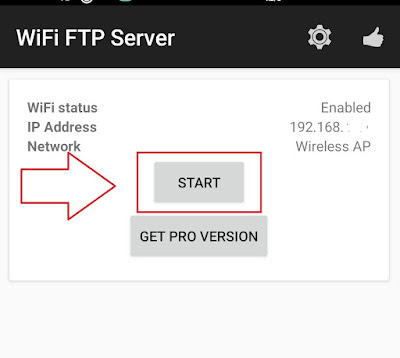 |
| Click on Start |
7.Than allow Wifi FTP Server to access photos, media, and files on your device.
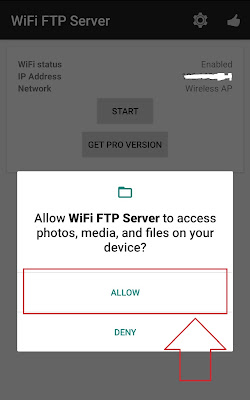 |
| Allow |
8.Now you get your server URL and your user id and password .
we done all setting in your android now its time to set on you computer some basic setting than go pc and open file manger. Make sure you pc will we connect with your android hotspot.9.Now you open file manger than Right click on This pc and click on add network location.
10.Add Network Location Pop Come than click on next.
 |
| Click on next |
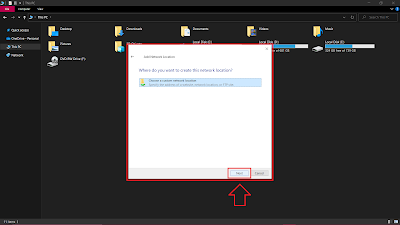 |
| Next |
12.Now add Server URL (ftp:192.152.44.1:25551) check this Server URL on your Wifi FTP Server app. See example below how you can find your Server URL. After enter server URL than click on next button.
13.Here you can add user name it’s your choice . like I add user name so first uncheck from log on anonymously.
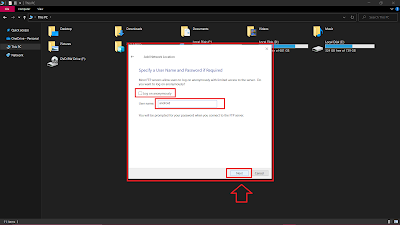 |
| Add User Name |
 |
| Click Finish |
17.Now add user name and password you take user name and password from Wifi FTP server and enter your user name and password and click on log on button.
 |
| Add user id and password |
18.Now you can drag and drop your file from your android device.
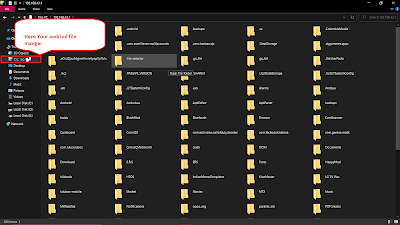 |
| Here Your android File |
Now You can accesses your android file from pc without USB cable .
USB Cable File Transfer
You can also transfer file from USB Cable with the help of USB Cable you can transfer file from Android to PC here you can also use drag and drop option or copy pate option to transfer file android to PC.
1.First connect USB cable with android and PC.
2.Now you will get notification form USB click on notification and allow to file transfer .
3.Now you accesses you file with in computer.
: How to Create Gmail Account ?Bluetooth File Transfer
You can also transfer file from Bluetooth you can transfer file from Android to Pc with wireless network here you can transfer small file because speed is to slow .
1.First on Bluetooth in both device.
2.Go to android file manger and select the file and select Bluetooth transfer.
3.Now search for PC Bluetooth and select .
4.Now Your file transfer to PC .
Using Cloud Storage Service like (Google Photos or Google Drive , Drop box and Mediafire etc.
You can also transfer file from Google drive or so many alternative for cloud storage. You can upload file on cloud storage than access with computer.
1.First go to any cloud storage website.
2.Now sing up or if you have account than login.
3.Now upload file on the cloud storage.
4.Now you can accesses from your PC.
If You Like the way Please Share the Feedback Below and Share with Friend. Thanking You to Click on OnlineGuruHelpingMe.






Thanks u so much it's really helpful
ReplyDelete